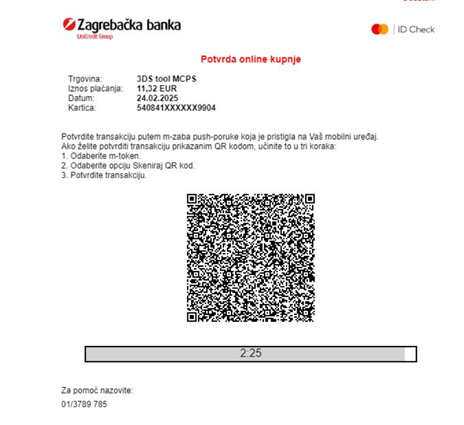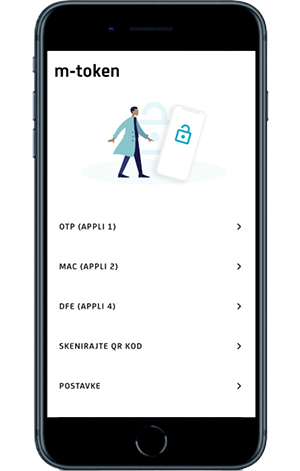Online card transactions can be confirmed via a deep link, a push message, or by scanning a QR code, depending on the manner in which the purchase is made (by accessing a web store via an internet browser or via an installed merchant mobile application):
1. AUTHENTICATION VIA A DEEP LINK
When a card payment is executed in a merchant mobile application supported by a secure authentication protocol, the opening of the direct deep link for authentication on the Bank's screen must be initiated on the screen that appears. In this case, both applications must be installed on the same mobile device.
Sample screen:
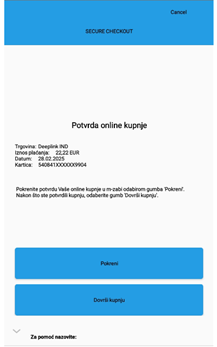
After selecting „Initiate“ (Pokreni) and logging into m-token in the usual manner, through PIN or biometric authentication, the Bank's screen on which purchase data are shown will open.
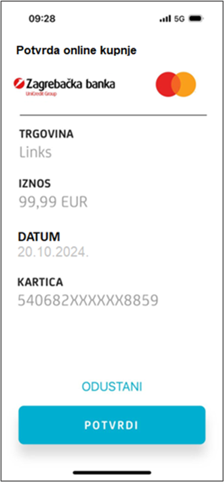
If the data are correct and match the initiated payment, the option “Confirm” (Potvrdi) should be selected. After successful confirmation, the following screen will appear, which must be closed:

After closing the previous screen, the option “Finish” (Dovrši) shown on the screen that appears in the point-of-sale mobile application should be selected.
2. 3DS PUSH PUSH METHOD via biometrics or PIN
Prerequisites for receiving push-messages:
- m-zaba – the option of receiving push messages is included (More-Settings-Notifications)
- settings on mobile devices on which is installed m-zaba – it is necessary to check whether the permissions for receiving m-zaba messages are turned on
Payment on mobile application of the merchant on the same device on which m-zaba is installed:
If the point-of-sale mobile application supports authentication via a deep link, the option “Initiate” (Pokreni) must be selected to initiate authentication by deep linking to the Bank’s screen. If the option “Finish” (Dovrši) is selected in this step, this will initiate the sending of a push message and the Bank's screen with transaction data will appear. To open the push message, biometric or PIN authentication method, i.e., the method selected for accessing m-token, is used. Upon opening the push message, the online purchase confirmation screen will appear.
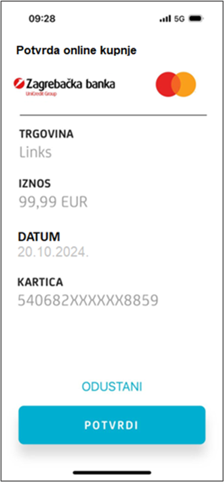
- Please check the merchant name, amount, date before click on accepting the online payment (Potvrdi).
- If all data matches your purchase, please click on Potvrdi on this screen.
Please open the push message as described above. When the push message is opened and confirmed, this screen would automatically be closed and there is no need to scan also the QR code.
3. AUTHENTICATION WITH QR CODE
The method is available while using card for payments on browser based merchants or the push message is not available. After the Bank's screen is displayed, you need to login in m-token.