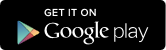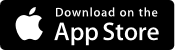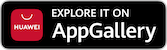With m-zaba you can:
▪ check account balance and activities of your transaction and other accounts,
▪ carry out payment orders within the daily limit, and using the m-photo pay option and fast scan above the amount of daily limit,
▪ create payment orders in euros and foreign currency from the details of debit or credit activity, create the payment order using the Upload QR code from your gallery option within the m-photo pay option,
▪ payment orders entered via m-zaba or e-zaba can be signed and sent for execution as a group,
▪ review payment orders for the current year and two previous calendar years,
▪ save templates for orders of national transactions in EUR, orders of foreign exchange transfers, cross-border orders in EUR and international orders,
▪ download a statement (PDF format) on the balance of the transaction account for the current and previous calendar year and download invoices for services fees,
▪ request and receive the Company Solvency Report (form SOL-2), and contract and revoke consent for the issuance of SOL-2 at the request of third parties,
▪ you can activate your business cards, get information on card transactions, get card PIN, get information on limits, download the notice of incurred expenses,
▪ login with biometrics,
▪ receive a push notification every time your card is used at POS devices, ATM or for online purchase,
▪ simply and quickly set up a meeting with your banker, whether it is a video meeting, a meeting at the location of your business premises or at the Bank's location.